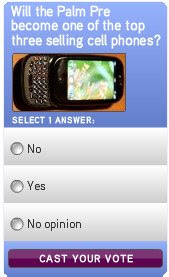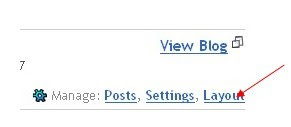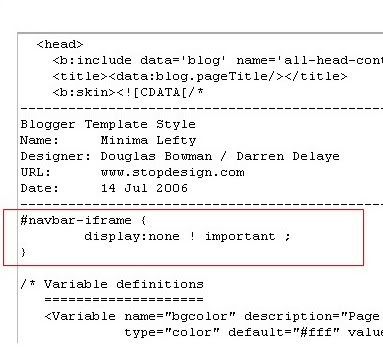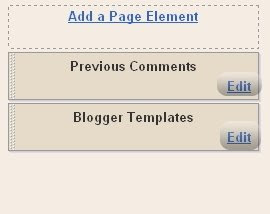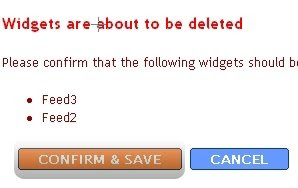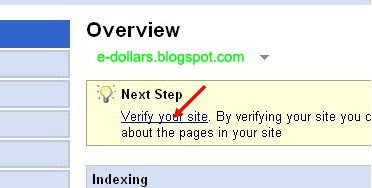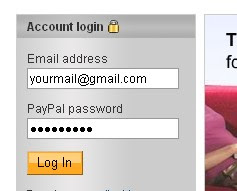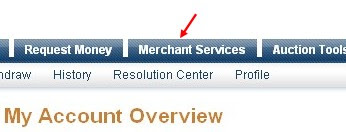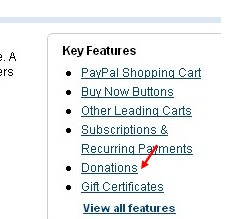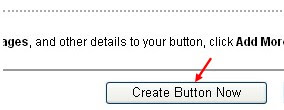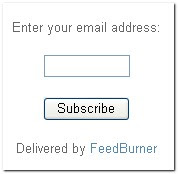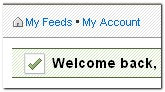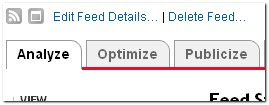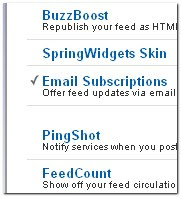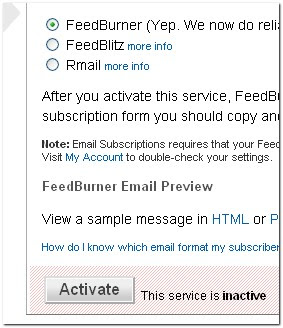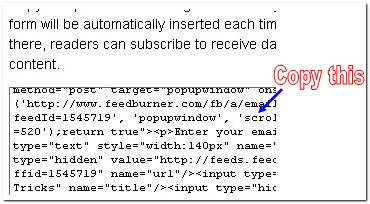Blog Article, Blogger Logos
- Friday, March 27, 2009 - 3 Comments
Free Instant Blog Logos
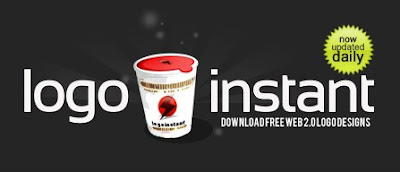
If you’ve already got a blog and you’ve been searching for a cool modern logo to make it unique, I’ve got a great site for you that provides some great free logos in Photoshop format (.psd) which you can easily Edit.
Logo Instant provides some great Free logos in Photoshop format (.psd) which you can easily edit and modify to your Blog \ Web Site. Every day they provide a Brand New Custom Web 2.0 logo.
The motto posted on their website is,”You don’t have to spend big bucks anymore for designer, because this service is 100% free”. That’s something most of you can appreciate I’m sure!